New features added, version 7.5.4, 8.4
Program APVP, Voucher Transactions Processing, is used to process voucher transactions. Vouchers become invoices after this processing. Vouchers are updated in program APVP, Voucher Transactions Processing, and are displayed as invoices once they are updated.
You can update multiple batches at one time.
The batches must have been entered in the same period.
If the batches were entered in different periods, an alert message is displayed stating that you should enter just one batch.
Program APVP, Vouchers Transaction Processing, runs program GLMJ, Move AP Journal Transactions, to update the general ledger after the vouchers have been updated.
Once a voucher is updated in program APVP, Voucher Transactions Processing, it can have some modifications made in program APIM, Open Invoice Maintenance, or it can be voided in if no checks have been applied to it.
*** Note: If any voucher in the batch will not post, then no vouchers in the batch will post. All vouchers in the batch must be valid for any voucher in the batch.
This program prints the following reports: Unpostable Voucher Edit Listing, Posted Voucher Edit Listing, Prepaid Check Listing, and Detail AP to GL Distribution Listing.
The Unpostable Voucher Edit Listing lists the vouchers that cannot be posted in the batch. The reports displays the batch number, voucher number, purchase order number, type of voucher, voucher date, vendor number and name, invoice number, invoice date, invoice amount, discounts, and net payable amount. The report also includes the due date, general ledger account distribution, distribution amount, check number, check date, and voucher description. The reason the vouchers cannot be posted is given in the form of warning messages on the report. There is a summary at the bottom of the report which lists the invoice amount totals, credit memo amount totals, discounts available, net vouchers payable, and net cash paid. There is also a summary that keeps track of how many of each type of voucher is on the report, how many total vouchers are on the report, and how many warnings are on the report.
The Posted Voucher Edit Listing lists the vouchers that will be posted. The report displays the batch number, batch currency, voucher number, purchase order number, type of voucher, voucher date, vendor number and name, invoice number, invoice date, invoice amount, discounts, and net payable amount. The report also includes the due date, general ledger account distribution, distribution amount, check number, and check date. The voucher description is included, and a summary of the invoice amount totals, credit memo amount totals, discounts available, net vouchers payable, and net cash paid is printed at the bottom of the report. There is also a summary that keeps track of how many of each type of voucher is on the report and how many total vouchers are on the report.
The Prepaid Check Listing contains information about the prepaid checks in the batch. The report displays the bank ID, currency code, check number, vendor name and number, check date, check type, voucher number, invoice number, invoice date, gross invoice amount, discount amount, and check amount.
The Detail AP to GL Distribution Listing is a listing of the general ledger accounts to which dollar amounts will be distributed by the batch. The report displays the general ledger account number and name, transaction date, journal number, vendor number, reference text, debit amounts, credit amounts, and net amount. The report totals for the credit and debit amounts are included at the end of the report.
1. Before running this report, make sure that the correct printer name is displayed in the Printer field on the main menu.
2. Enter the Starting Batch number for processing.
3. Enter the Ending Batch number for processing.
4. If a range of batches is entered, the batches all must have been entered in the same period. Otherwise, an error will be displayed.
5. Press [Commit].
*** Note: If any voucher in the batch will not post, then no vouchers in the batch will post. All vouchers in the batch must be valid for any voucher in the batch.
6. Press [Exit].
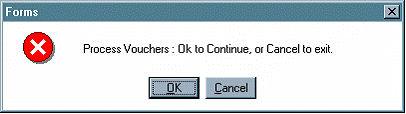
7. Press [Ok].
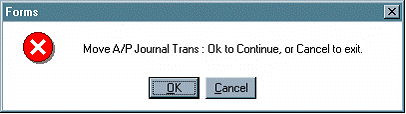
8. If you want to move the AP journal transactions to the general ledger, press [Ok].
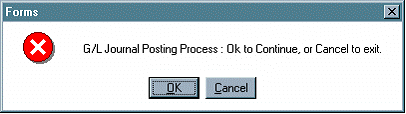
9. If you want to post the journal to the general ledger account, press [Ok].