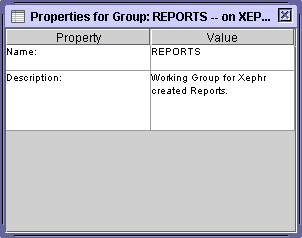
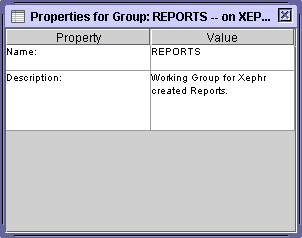
When an object is selected, the object's properties are displayed on the Property Sheet. The fields displayed on the Property Sheet are specific to the object selected. For example, a group, a screen, a block, and a field will all have different properties.
The Property Sheet can be stretched larger or smaller by placing your mouse cursor over the edge that you wish to stretch until it turns into the stretch arrows, press the left mouse button and hold, and then drag the edge to the desired size. Release the left mouse button when you are done.
Values are set into the Value field by pressing the Enter key, the Tab key or clicking the mouse into property or on the property name.
If you have not set the value by pressing the Enter key or the Tab key on your keyboard, you can click on the Value or Property heading to revert the value to what it was before you started modifying it. You can also press the Esc key on your keyboard to revert the value to what it was before you started modifying it.
For example, suppose that the Value displayed for the Height property is 100 and you decide to change the values to 200. You click in the Value field for the Height property and overwrite the 100 with 200. After you finish typing but before you set the value in the field by pressing the Tab key or Enter key, you decide that you want to have the value for the height to be 100 after all. Instead of retyping 100 in the field, you can left-click on the Value heading, and the value will return to 100.
If the Property Sheet is not displayed when an object is selected, it has probably been hidden.
To display the Property Sheet, press
the light gray [Show/Hide Properties]  button on the main
toolbar. The button will be dark gray when
the Property Sheet is displayed.
button on the main
toolbar. The button will be dark gray when
the Property Sheet is displayed.
To hide the Property Sheet, press
the dark gray [Show/Hide Properties] button on the main
toolbar. The button will be light gray when
the Property Sheet is hidden.
button on the main
toolbar. The button will be light gray when
the Property Sheet is hidden.
You can also hide or display the Property Sheet using the Property Sheet selection on the View menu.
The fields displayed on the Property Sheet can be sorted in a logical or alphabetical order, as desired by the user.
To sort the fields alphabetically,
press the light gray [Sort Alphabetically/Logically]  button on the main
toolbar. The button will be dark gray when
the fields are sorted alphabetically.
button on the main
toolbar. The button will be dark gray when
the fields are sorted alphabetically.
To sort the fields logically, press
the dark gray [Sort Alphabetically/Logically]  button on the main
toolbar. The button will be dark gray when
the fields are sorted logically. Local sorting
means that they are sorted in the order in which the fields would logically
be entered.
button on the main
toolbar. The button will be dark gray when
the fields are sorted logically. Local sorting
means that they are sorted in the order in which the fields would logically
be entered.
You can also sort the Property Sheet using the Sort Properties Alphabetically selection on the View Menu.
To modify the value for a property, left-click in the value field. Depending on the property, a pop-list, text box, or text area will be displayed to allow you to modify the data within.
Pop-list 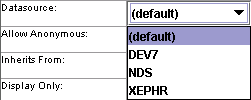
Text Box 
Text Area 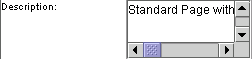
If you are modifying text in a text area or text field, you can double left-click in the text area or text field, and the Edit text screen will be displayed. When the desired changes have been made, press the [Ok] button.
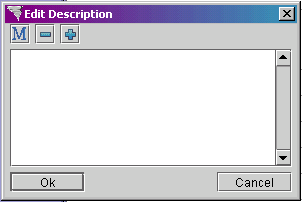
Values are set into field by pressing the Enter key, the Tab key or clicking the mouse into another property or on a property name.
When modifying values in the property sheet, if you have not set the value by pressing the Enter key or the Tab key on your keyboard or by clicking out of the field, you can click on the Value or Property heading to revert the value to what it was before you started modifying it. You can also press the Esc key on your keyboard to revert the value to what it was before you started modifying it.
For example, suppose that you have an entity named ORDERS. You decide to change the value to SALES. You click in the Name property and overwrite the word ORDER with the word SALES. After you finish typing, but before you set the value in the field by pressing Enter or Tab, you decide that ORDERS is a better name. Instead of retyping ORDERS in the property, you can click on the gray Value heading and the value will revert back to ORDERS.
Xephr is a registered trademark of NDS Systems, LC.
Copyright