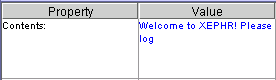
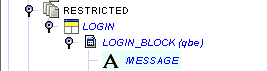
To make it easier to track changes to objects while you are working on them, when a change is made to any object, the object's color will change in the Explorer Tree and the Property Sheet . The color will cascade up to the object's top level parent. For example, if a change is made to a field, the field will be colored blue, the block to which the field is assigned will be colored blue, and the screen to which the block belongs will be colored blue. When the change is saved, the color will be removed.
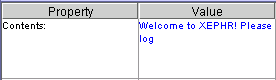
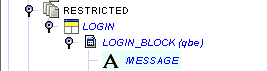
To make it easier to find the source of errors, if an invalid value or setting is entered for one of the properties, then the object which contains the invalid value will change color to bright pink in the Explorer Tree. The color change will also cascade up to the object's top level parent. For example, if the error was made to a field, the field name will be bright pink,, the block to which the field is assigned will be bright pink, and the screen to which the block belongs will be bright pink.

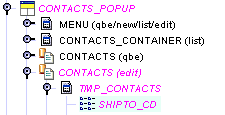
The list of values is missing from the property sheet for a list of values field in this example.
New objects are displayed in green until they are saved, provided they have no errors. If a new object has an error, it will be displayed in bright pink until the error is corrected, at which point it will be changed to green.

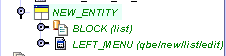
Xephr is a registered trademark of NDS Systems, LC.
Copyright