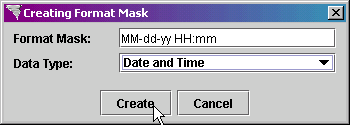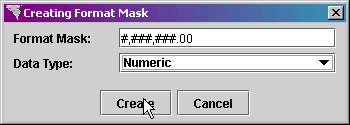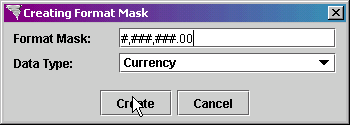Left click on the Format Mask Information object in the Explorer Tree to select it.
Right click on the Format Mask Information object and
select Create Format Mask from
the menu.
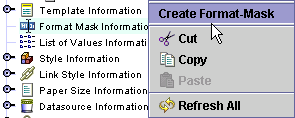
The Creating Format Mask screen is displayed.
Set the Data Type pop-list to Date (only).
In the Format Mask
field, enter MM-dd-yyyy.
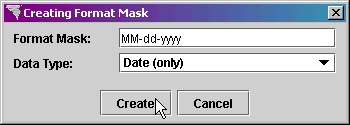
Click on the Create button to create the format mask.
Press the Save
 button in the main toolbar to save the new format mask.
button in the main toolbar to save the new format mask.